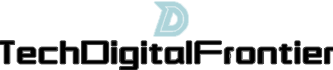Syncing your iPhone to your iPad is a convenient way to keep your devices in sync and transfer data between them. In this article, we will explain how to sync your iPhone to your iPad in three detailed aspects. Firstly, we will discuss how to sync them using iCloud. Secondly, we will explore how to sync them using iTunes. Lastly, we will guide you on how to sync them using third-party apps. By following these steps, you will be able to effortlessly sync your iPhone to your iPad and enjoy seamless data transfer between the two devices.

To sync your iPhone to your iPad using iCloud, ensure that both devices are connected to Wi-Fi and signed in with the same Apple ID. On your iPhone, go to "Settings" and tap on your name at the top of the screen. Then, select "iCloud" and toggle on the desired data categories, such as contacts, calendars, photos, and more. On your iPad, follow the same steps and make sure the same data categories are toggled on. The devices will automatically sync the selected data through iCloud, ensuring that both devices have the same updated information.
Alternatively, you can sync your iPhone to your iPad using iTunes. Connect your iPhone to your computer using a USB cable and open iTunes. Click on the device icon located near the top-left corner of the iTunes window. Under the "Summary" tab, check the box next to "Sync with this iPhone over Wi-Fi" and click on "Apply" to enable Wi-Fi syncing. Disconnect your iPhone and connect your iPad to the same Wi-Fi network. Open iTunes, click on the iPad icon, and select the desired data categories to sync, such as music, apps, books, and more. Finally, click on the "Apply" button to start syncing your iPhone to your iPad wirelessly.
If you prefer to use third-party apps to sync your iPhone to your iPad, there are various options available on the App Store. One popular app is Dropbox, which allows you to sync files, photos, and videos between your devices seamlessly. Install the Dropbox app on both your iPhone and iPad, and sign in with the same Dropbox account. Upload the desired files to your Dropbox account on your iPhone, and they will automatically be synced to your iPad. Another app to consider is Google Drive, which offers similar syncing capabilities.
In conclusion, syncing your iPhone to your iPad is a simple process that can be done using iCloud, iTunes, or third-party apps. By following the instructions provided, you will be able to sync your devices effortlessly and transfer data between them seamlessly. Whether you prefer to use the convenience of iCloud, the versatility of iTunes, or the capabilities of third-party apps, syncing your iPhone to your iPad will ensure that you have the same updated information on both devices and enhance your user experience.